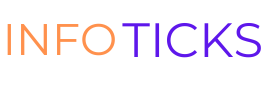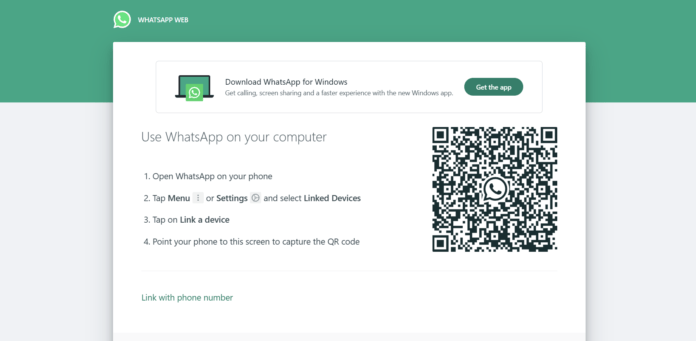Introduction
WhatsApp has become an essential communication tool for millions of people around the world. The WhatsApp Desktop app provides a convenient way to stay connected with friends, family, and colleagues on your Windows PC. However, like any software, it is not immune to occasional issues. One common problem that users may encounter is the freezing or crashing of the WhatsApp Desktop app. In this article, we will explore some troubleshooting steps to help you resolve these issues and get back to using WhatsApp smoothly.
1. Update WhatsApp Desktop
Outdated software can often be the cause of freezing or crashing issues. Ensure that you have the latest version of WhatsApp Desktop installed on your Windows PC. To check for updates, follow these steps:
- Open the WhatsApp Desktop app on your PC.
- Click on the three-dot menu icon in the top-left corner.
- Select “Settings” from the dropdown menu.
- In the Settings window, click on “Help” and then “Check for updates.”
- If an update is available, follow the prompts to install it.
2. Restart Your PC
Restarting your PC can help resolve temporary software glitches that may be causing the WhatsApp Desktop app to freeze or crash. To restart your PC, follow these steps:
- Click on the “Start” button in the bottom-left corner of your screen.
- Select the “Power” option.
- Click on “Restart.”
3. Check System Requirements
Ensure that your Windows PC meets the minimum system requirements to run WhatsApp Desktop smoothly. The recommended system requirements are:
- Windows 8.1 or later
- 64-bit version of Windows
- At least 4GB of RAM
- Intel Core i3 or equivalent processor
If your PC does not meet these requirements, consider upgrading your hardware or using WhatsApp on a different device.
4. Disable Antivirus or Firewall
Antivirus software or firewall settings on your PC can sometimes interfere with the functioning of WhatsApp Desktop. Temporarily disable your antivirus software or adjust your firewall settings to see if it resolves the freezing or crashing issues. Remember to re-enable your antivirus software and restore your firewall settings after testing.
5. Clear App Data
Clearing the app data can help resolve any corrupt or conflicting files that may be causing the freezing or crashing of WhatsApp Desktop. To clear app data, follow these steps:
- Close the WhatsApp Desktop app.
- Press the “Windows” key + “R” to open the Run dialog box.
- Type “%appdata%” (without quotes) and press Enter.
- In the Roaming folder that opens, locate the “WhatsApp” folder.
- Delete the “WhatsApp” folder.
- Restart your PC.
- Open WhatsApp Desktop and sign in again.
6. Contact WhatsApp Support
If the freezing or crashing issues persist after trying the above steps, it is recommended to reach out to WhatsApp Support for further assistance. They have a dedicated team to help users troubleshoot and resolve app-related problems. You can find the contact information for WhatsApp Support on their official website.
Conclusion
Experiencing freezing or crashing issues with the WhatsApp Desktop app on your Windows PC can be frustrating. However, by following the troubleshooting steps mentioned in this article, you can resolve these issues and get back to using WhatsApp smoothly. Remember to keep your app updated, check system requirements, and consider reaching out to WhatsApp Support if the problem persists. Stay connected with your loved ones hassle-free with WhatsApp Desktop.