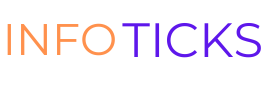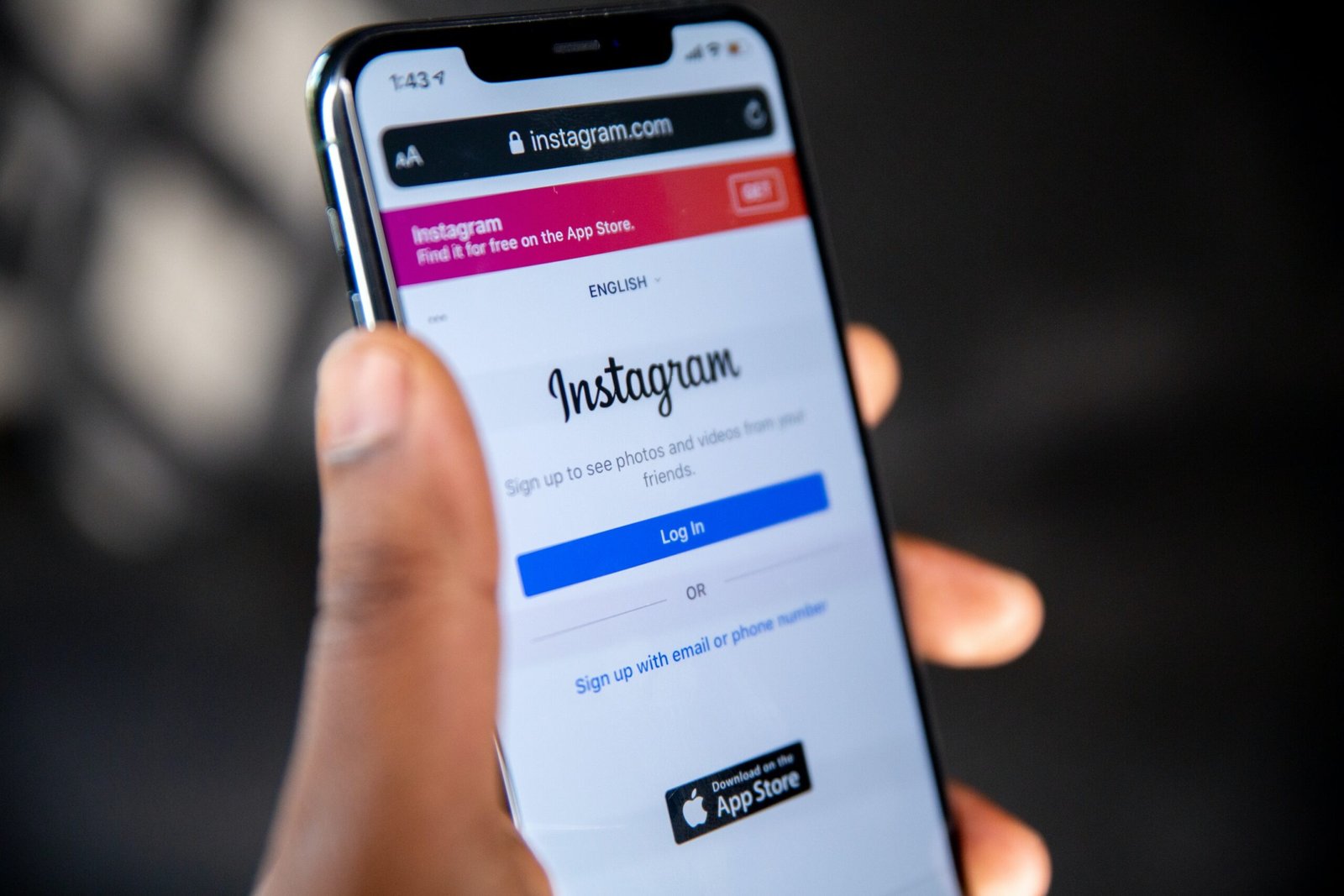Introduction:
In the ever-evolving world of Instagram, where visual storytelling is at the forefront, the ability to refine and perfect your posts is a crucial skill. Whether it’s correcting a typo, enhancing aesthetics, or updating captions, the flexibility to edit your existing Instagram posts allows you to maintain a cohesive and engaging profile. In this in-depth guide, we’ll walk you through each step, empowering you to wield the editing tools effectively and elevate the quality of your Instagram content.
Step 1: Navigating to Your Instagram Account
Initiate the editing process by opening the Instagram app on your mobile device. Navigate to your profile by tapping on your profile picture in the bottom right corner.
Step 2: Selecting the Post for Edit
Locate the specific post you wish to edit within your profile grid. Once identified, tap on the post to open it in full view.
Step 3: Accessing the Edit Option
In the top right corner of the post, look for the three horizontal dots (ellipsis). Tapping on these dots will reveal a dropdown menu of options.
Step 4: Choosing ‘Edit’
From the dropdown menu, select the “Edit” option. This will transition the post into edit mode, providing you with the flexibility to make necessary modifications.
Step 5: Editing Captions and Text
Refine the caption by tapping on the text field. Correct typos, add relevant hashtags, or tweak the wording to enhance the clarity of your message. Once satisfied, tap “Done” to save the changes.
Step 6: Enhancing Photos or Videos
If visual adjustments are required, tap the “Edit” option (indicated by a pencil icon). This opens up a suite of editing tools, with variations depending on whether you’re working with a photo or a video.
For Photos:
- Adjustments: Fine-tune brightness, contrast, saturation, and more.
- Filters: Experiment with Instagram’s array of filters for an enhanced aesthetic.
- Crop: Modify the composition by cropping or rotating as needed.
For Videos:
- Trim: Shorten the video’s duration by eliminating unnecessary segments.
- Filters: Apply video-specific filters to achieve a distinctive visual style.
- Cover: Choose a custom cover frame to represent your video.
Step 7: Saving Your Edits
Once all desired changes are made, tap “Done” to save your edits. Instagram will automatically update the post, reflecting the applied modifications.
Step 8: Engaging with Followers
Beyond the technical edits, engaging with your audience is crucial. Respond to comments, express gratitude, or provide context for the changes made. This ensures a transparent and interactive relationship with your followers.
The Art of Iteration: Evolving Your Content
Editing is not just about corrections; it’s an opportunity for evolution. Regularly revisiting and refining your posts can contribute to a more polished and consistent visual narrative. Experiment with different filters, adjust captions for relevance, and fine-tune the overall aesthetic to align with your evolving style.
Overcoming Challenges: Dealing with Edits on Multi-Photo Posts
Editing multi-photo posts follows a similar process. However, ensure that the adjustments are coherent across all images in the post. Maintain consistency in captions, filters, and overall visual presentation to create a harmonious narrative.
Conclusion:
Editing your Instagram posts is an art that goes beyond mere corrections; it’s about refining and perfecting your visual story. This comprehensive guide equips you with the knowledge to navigate the editing tools seamlessly, ensuring your Instagram feed remains a dynamic and compelling representation of your brand or personal style. Embrace the power to edit, curate, and captivate your audience on Instagram, and witness the transformation of your profile into a curated masterpiece.