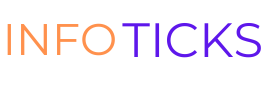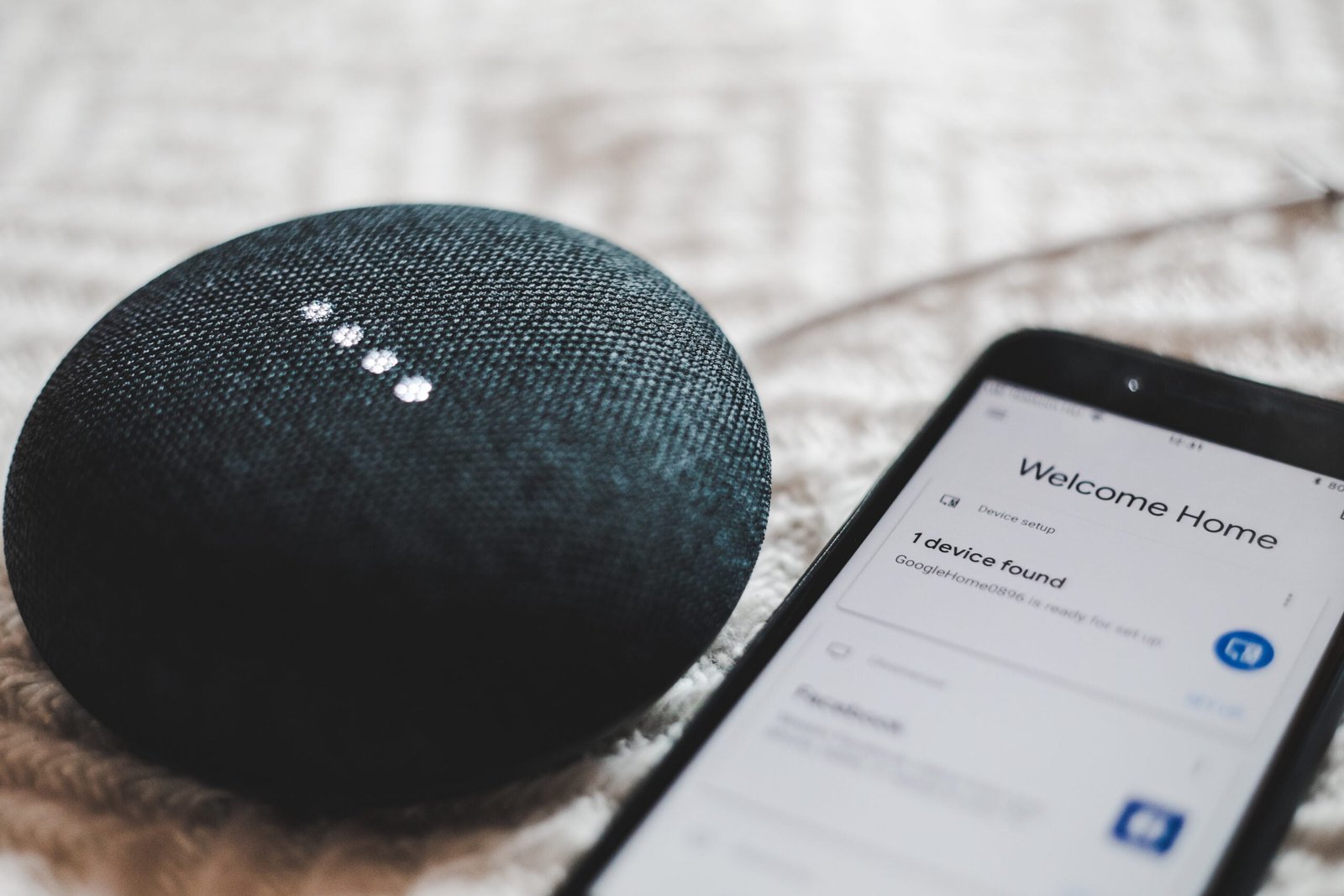Introduction
Bluetooth technology has become an integral part of our daily lives, allowing us to connect and communicate wirelessly with a wide range of devices. However, sometimes we encounter issues when trying to pair our devices via Bluetooth. In this step-by-step guide, we will walk you through the troubleshooting process to help you resolve any Bluetooth pairing issues you may be facing.
Step 1: Check Compatibility
Before diving into troubleshooting, it’s important to ensure that the devices you are trying to pair are compatible with each other. Check the device manuals or the manufacturer’s website to confirm compatibility. If the devices are not compatible, you may need to consider alternative options or seek support from the manufacturer.
Step 2: Turn Bluetooth On
Make sure that the Bluetooth function is enabled on both devices. On most devices, you can find this option in the settings menu. If Bluetooth is already on, try turning it off and then back on again to refresh the connection.
Step 3: Put Devices in Pairing Mode
Some devices require you to put them in pairing mode before they can be discovered by other devices. Check the device manual or the manufacturer’s website for instructions on how to activate pairing mode. Once both devices are in pairing mode, they should be able to detect each other.
Step 4: Check Device Visibility
Ensure that both devices are set to be discoverable. This setting allows other devices to see and connect to your device. On most devices, you can find this option in the Bluetooth settings menu. If the devices are not set to be discoverable, they may not appear in the list of available devices for pairing.
Step 5: Restart Devices
If the previous steps did not resolve the issue, try restarting both devices. Sometimes a simple restart can fix temporary glitches or conflicts that may be preventing successful Bluetooth pairing.
Step 6: Update Software
Outdated software can sometimes cause compatibility issues with Bluetooth pairing. Check for software updates for both devices and install them if available. Software updates often include bug fixes and improvements that can help resolve Bluetooth-related problems.
Step 7: Clear Paired Devices
If you have previously paired the devices but are still experiencing issues, try clearing the list of paired devices on both devices. This will remove any existing connections and allow you to start fresh. Once the devices are cleared, try pairing them again.
Step 8: Reset Network Settings
In some cases, network settings on your device may be causing Bluetooth pairing problems. Resetting the network settings can help resolve these issues. Keep in mind that resetting network settings will also remove saved Wi-Fi networks and passwords, so be prepared to reconnect to Wi-Fi networks after performing this step.
Step 9: Seek Manufacturer Support
If you have followed all the previous steps and are still unable to resolve the Bluetooth pairing issue, it may be time to seek support from the manufacturer. Reach out to their customer support or visit their website for troubleshooting guides specific to your device model.
Conclusion
Bluetooth pairing issues can be frustrating, but with the right troubleshooting steps, they can usually be resolved. By following this step-by-step guide, you should be able to overcome most common Bluetooth pairing problems and enjoy the convenience of wireless connectivity once again.