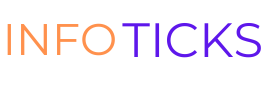Introduction
In the fast-paced digital landscape, knowing the right keyboard shortcuts can be a game-changer for your productivity. These time-saving combinations of keys can streamline various tasks, from managing files to browsing the web. Let’s dive into a detailed guide on the top 15 keyboard shortcuts that everyone should know to navigate their digital world with ease.
1. Ctrl + C (Copy) / Ctrl + X (Cut) / Ctrl + V (Paste):
- Copy (Ctrl + C): This command allows you to duplicate selected text or files. Highlight the content you want to copy, press Ctrl + C, and the selected data is stored in the clipboard.
- Cut (Ctrl + X): Similar to Copy, Cut removes the selected text or files but keeps them in the clipboard. This action is useful when you intend to move content from one location to another.
- Paste (Ctrl + V): Once you’ve copied or cut content, Paste inserts it at the cursor’s location. It’s a quick way to transfer information.
2. Ctrl + Z (Undo) / Ctrl + Y (Redo):
- Undo (Ctrl + Z): If you make a mistake, Undo reverses the last action. It’s a lifesaver when you accidentally delete or modify something.
- Redo (Ctrl + Y): After using Undo, Redo restores the action that was undone. This is handy when you change your mind about undoing a particular action.
3. Ctrl + S (Save):
- Save (Ctrl + S): Regularly saving your work is crucial. Ctrl + S allows you to save the current document or file, preventing data loss in case of unexpected interruptions.
4. Ctrl + P (Print):
- Print (Ctrl + P): When you want to print a document, press Ctrl + P. This shortcut opens the print dialog for the active document or page.
5. Alt + Tab (Switch Between Open Apps):
- Switch Between Open Apps (Alt + Tab): This command lets you navigate between open applications. Hold down Alt and press Tab to cycle through your open windows.
6. Ctrl + T (Open a New Tab):
- Open a New Tab (Ctrl + T): In web browsers, Ctrl + T quickly opens a new tab. This is useful for multitasking and keeping different web pages open simultaneously.
7. Ctrl + W (Close Tab or Window):
- Close Tab or Window (Ctrl + W): To close the currently active tab or window, use Ctrl + W. This is handy for decluttering your workspace.
8. Ctrl + F (Find):
- Find (Ctrl + F): This shortcut is invaluable when searching for specific terms within documents, web pages, or other applications. Ctrl + F opens the search or find bar.
9. Windows Key + D (Show Desktop):
- Show Desktop (Windows Key + D): Pressing the Windows key + D minimizes all open windows and shows the desktop. It’s a quick way to access files on your desktop.
10. Ctrl + Shift + Esc (Open Task Manager):
- Open Task Manager (Ctrl + Shift + Esc): When you need to monitor and manage running applications or processes, Ctrl + Shift + Esc opens the Task Manager directly.
11. Ctrl + A (Select All):
- Select All (Ctrl + A): Instead of manually highlighting all content, Ctrl + A instantly selects everything in the active window. It’s particularly useful when working with large amounts of text.
12. Ctrl + Alt + Delete (Open Security Options):
- Open Security Options (Ctrl + Alt + Delete): This command opens a menu offering various security and system options. It’s a crucial shortcut for troubleshooting or accessing essential features.
13. Windows Key + L (Lock Your Computer):
- Lock Your Computer (Windows Key + L): When you need to step away from your computer momentarily, Windows Key + L quickly locks your system, ensuring security.
14. Ctrl + Backspace (Delete a Word):
- Delete a Word (Ctrl + Backspace): Instead of deleting one character at a time, Ctrl + Backspace removes the entire word to the left of the cursor.
15. Alt + F4 (Close Application):
- Close Application (Alt + F4): When you want to close the currently active application, Alt + F4 is a universal command that works in various programs.
Conclusion:
Mastering these top 15 keyboard shortcuts can significantly enhance your efficiency in navigating digital tasks. Incorporate these commands into your daily routine and witness the transformative impact on your productivity. Whether you’re a student, professional, or casual user, these shortcuts empower you to seamlessly navigate the digital landscape, saving time and effort along the way.