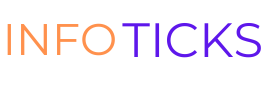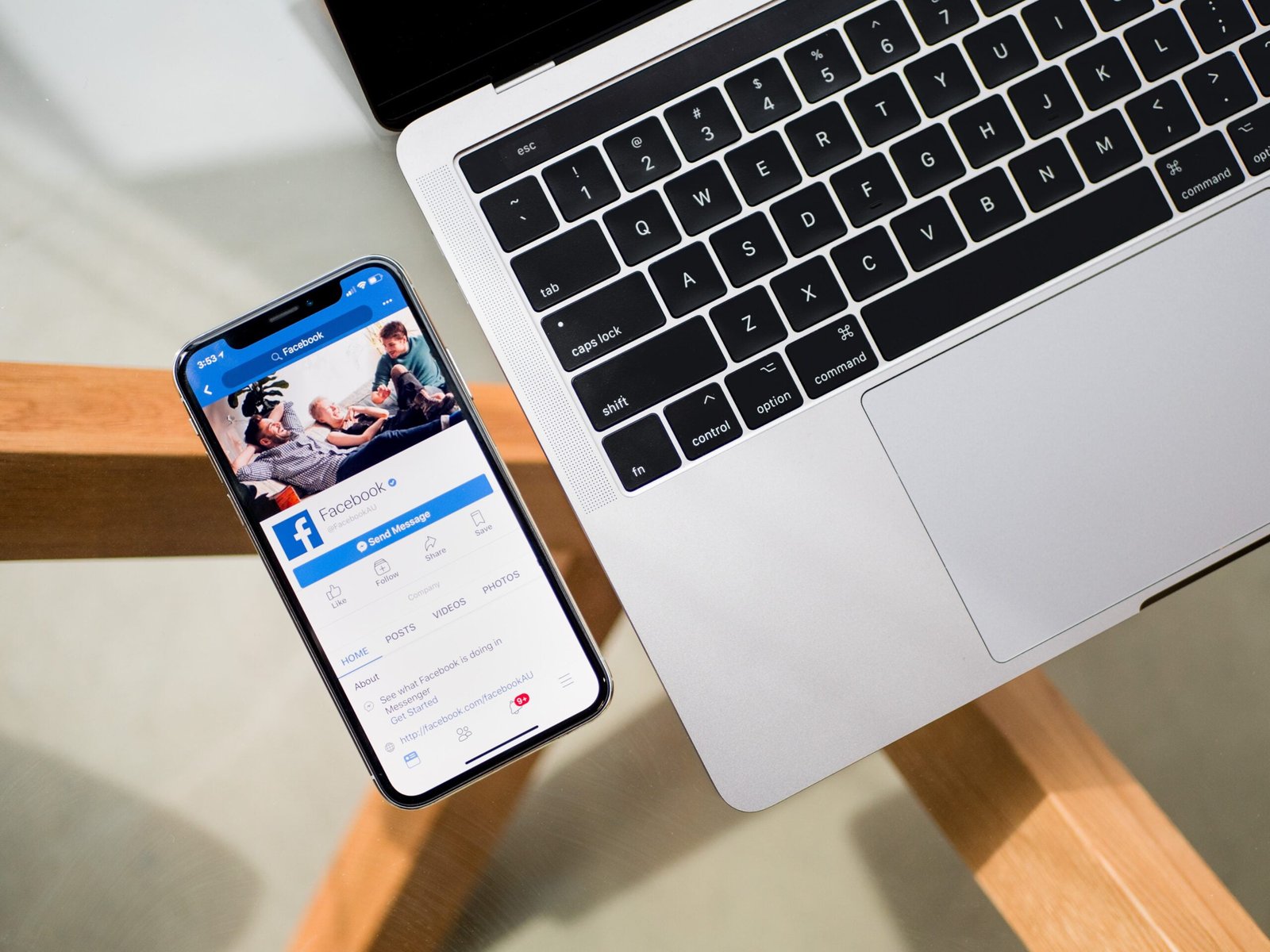Introduction
As our digital lives become increasingly intertwined with social media, platforms like Facebook hold a treasure trove of memories, conversations, and shared experiences. If you’ve decided to step back or bid farewell to Facebook, ensuring the preservation of your cherished photos, posts, and other data becomes paramount. In this extensive guide, we’ll navigate the intricate process, spanning various steps, to guarantee a secure and efficient retrieval of your valuable Facebook data.
Step 1: Navigating to Facebook Settings
1.1 Commence by logging into your Facebook account. In the top-right corner, click the small downward arrow to unveil a dropdown menu.
1.2 From the dropdown, select “Settings & Privacy” and proceed to click on “Settings” to access the main settings page.
Step 2: Exploring ‘Your Facebook Information’
2.1 On the left side of the settings page, locate and click on “Your Facebook Information,” a dedicated section for managing your data.
2.2 Within this section, find the option labeled “Download Your Information” and click on it to initiate the data retrieval process.
Step 3: Customizing Your Download
3.1 A new page emerges, offering customization options. Here, choose specific data categories – posts, photos, videos, comments, and more – that you wish to include in your download.
3.2 Tailor your download further by specifying the date range for the data, allowing you to capture memories from a particular period.
Step 4: Format and Quality Preferences
4.1 Under the “Format” section, decide between HTML and JSON. Opting for HTML provides a user-friendly interface for seamless navigation through the downloaded data.
4.2 Ensure the preservation of photo quality by selecting “High Quality” for original resolution, vital for maintaining the integrity of your cherished images.
Step 5: Initiating the File Creation
5.1 After configuring your preferences, click on the “Create File” button. Facebook will compile your selected data and notify you via email once the file is ready for download.
Step 6: Downloading Your Data
6.1 Upon receiving the email notification, return to the “Download Your Information” section. You’ll find the file ready for download.
6.2 Click on “Download” and input your Facebook password when prompted. This additional layer of security ensures the protection of your downloaded data.
Step 7: Organizing and Safeguarding
7.1 Once the file is downloaded, extract its contents. You’ll discover folders corresponding to the selected data categories.
7.2 Establish a dedicated folder on your computer to organize and store your downloaded Facebook data systematically, facilitating easy access and retrieval.
Additional Tips:
Backup External Data:
Before initiating the download process, ensure a backup of external data linked to your account, including photos and videos not directly uploaded to Facebook. This ensures a comprehensive retrieval of your digital content.
Review Privacy Settings:
Use this opportunity to review and adjust your privacy settings. Confirm that your profile aligns with your preferences, especially if you’re contemplating deactivation instead of permanent deletion.
Conclusion
Preserving your digital footprint is a personal choice, and Facebook acknowledges the significance of user control over their data. By following these comprehensive steps, you can seamlessly download and safeguard your photos, posts, and other data from Facebook. Whether you’re taking a break or bidding farewell, this process ensures that your memories remain accessible, providing you with a well-organized digital archive of your Facebook journey as you embark on the next chapter.